Introduction. This article explains how to...
Instructions
-
Go to the webpage you want to edit and hit ESC to get into editing mode.
-
Click on the Add Content to Main Content button and select the Text module.
-
Click on the module to edit the module and display the Editing Tools.
-
Click Save on the Editing Tools when done.
Text does not automatically save so save often to prevent work from being lost!
The Editing Tools
SiteManager provides a full set of tools to simplify the process of editing your pages. Please be aware that although it looks like a toolbar you would find in Microsoft Word, editing a web page differs from editing a Word document. For example, if you hit "enter" when editing a web page, you will automatically get double spacing, also known as a paragraph break. To get single spacing you have to hit "shift"+"enter", also known as a line break.
The Edit Toolbar
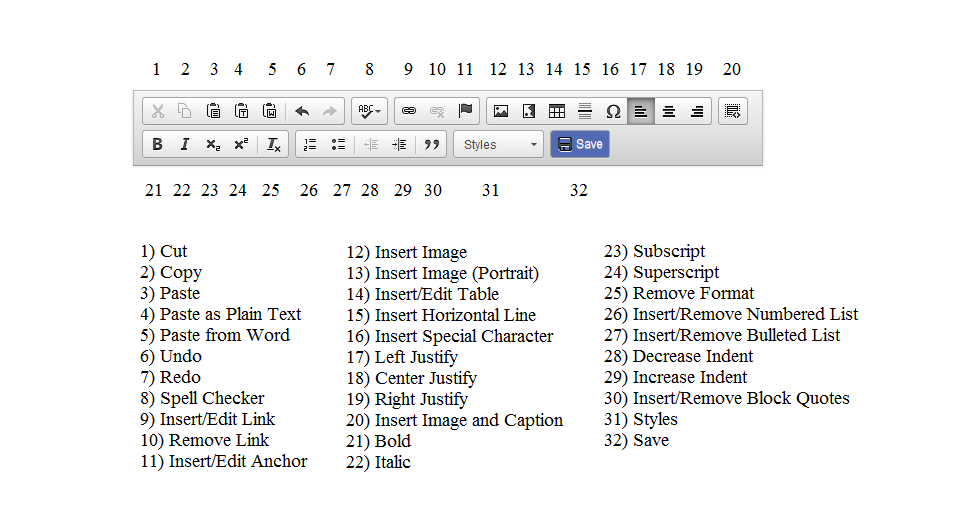
Insert/Edit URL Link
-
Highlight the text or image you want to become a link.
-
Click on the Insert/Edit Link button on the toolbar (#9).
-
Under Link Type, select URL.
-
Either type or paste a link in the URL box or click on Browse Server.

-
Browse the server to link to the appropriate page.

-
To have the link open in a new browser window, click on the Target tab and from the drop down menu below Target, select New Window (_blank).

-
Click on OK.
Insert/Edit Email Link
-
Highlight the text you want to become a link.
-
Click on the Insert/Edit Link button on the toolbar.
-
Under Link Type, select Email.
-
Type in the Email address and if desired, you can also type in the Message Subject and Message Body so that when a visitor clicks on an email link, a portion of the email message is created for them.

-
Click on OK.
Remove a Link
-
Highlight the text currently formatted as a link.
-
Click on the Remove Link button on the toolbar (#10).
Insert/Edit Anchor
Anchors are used on a page to quickly take a visitor to a specific section of the page.
-
Place the cursor at the beginning of the line where you want the anchor to be.
-
Click on the Insert/Edit Anchor button on the toolbar (#11).
-
Enter the name of the anchor in the Anchor Properties window that appears.

-
To use the anchor as a link, click on the Insert/Edit Link button (#9).
-
Under Link Type, select Link to anchor in the text.
-
Select an anchor name from the drop down list titled By Anchor Name.

-
Click on OK.
Insert Image
There are two ways to add images:

-
Click Save.

Insert/Edit Table
Use tables when you need to present information that lends itself to a tabular setup.
-
Place the cursor at the point you need the table to appear.
-
Click on the Insert/Edit Table button on the toolbar.

-
Width: Measured either in pixels (200 pixels is the default) or as a percent of the module area you are in. The width of Hamilton pages is 960 pixels.
-
Height: Measured in pixels (can be left empty).
-
Cell Spacing: sets the amount of space between adjacent layout cells (in pixels). This value should be less than 5.
-
Cell padding: sets the amount of space between the content of a layout cell and the cell boundary (in pixels). This value should be less than 5.
-
Headers: bolds the first row, first column, or both.
-
Border size: specifies the width, in pixels, of the table’s borders. A border size of zero will produce a borderless table, but you will see gridlines when editing your table.
-
Alignment: sets the alignment of the whole table. Since the default size of the table is 100%, the Center and Right choices will appear to have no effect.
-
Click on OK.
-
Once your table is in place, you can right click in a cell or on the table to see the menu of options you can use to edit your table
More information