Body
This article explains how to embed Google Calendar events on your Hamilton College webpage.
Instructions
-
Click on Add Content to Main Content button and select the Google Forms and Calendar module.
-
Mouse over the module and click on Edit.
-
Follow the instructions in the box.
Adding an Appointments Calendar
-
Follow the first five steps on the “Manage Google Calendars” instruction list to paste your calendar’s embed code into the text field.
-
In your calendar, create new appointment slots and select edit details

-
Copy the URL after “This calendar’s appointment page:”.
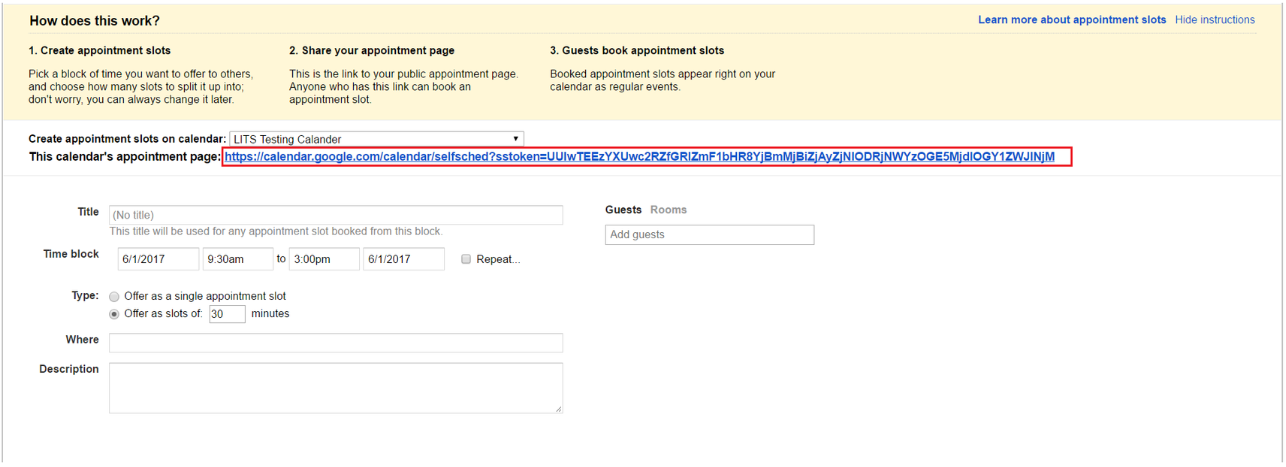
-
Replace the URL in the calendar embed code with the URL you just copied.
-
Click Save.
More information