Body
This article describes how to add the office hour module to your Hamilton College page. The Office Hour Module shows daily office hours for a specific time period. Typically, this module is placed in the sidebar.
Instructions
-
Click on Add Content to Lower Sidebar button at the bottom of the page and select the Office Hours module.
-
Mouse over the module and click on Edit.
-
Select which office’s hours you want to display.
-
Select a color theme.
-
Put a heading (if applicable).
-
If you need to edit the office hours, click Configure Office Hours and find your office.
-
Click Save.
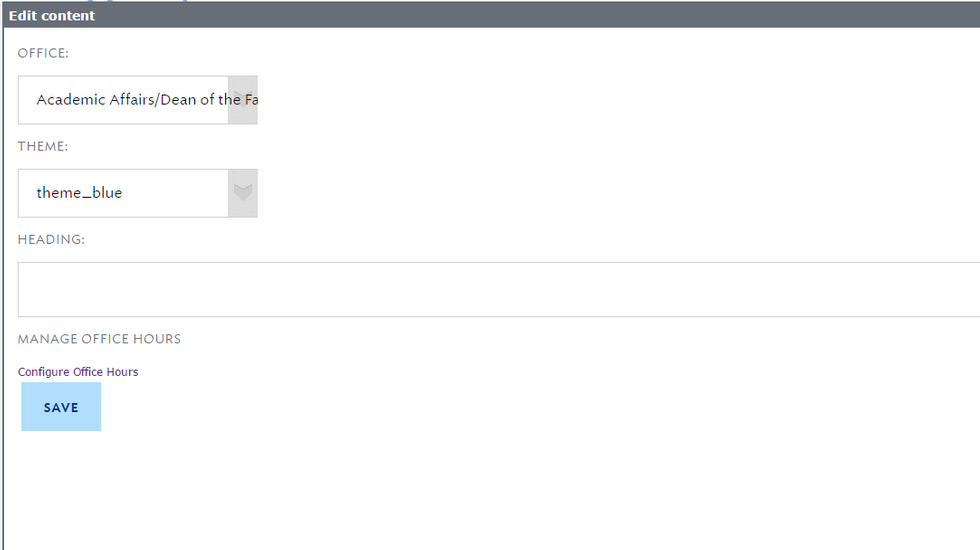
More information