Body
This article explains how to setup and add a navigation module to a page.
Instructions
The Navigation module has two available layouts:
-
Related Link
-
Standard
-
You can create a Title.
-
Click save at the bottom when finished.

The Related Links layout is used in the Main Content column.
-
Add Link Text and the Link URL/Address, click save.
-
Click on "add a new sub-link under "" " to create sub-links associated with the top-level link.
-
Click on "Add a new top-level link to create a new top-level link.
-
Click save when finished.

The Standard layout (example below) is used in the Navigation column.
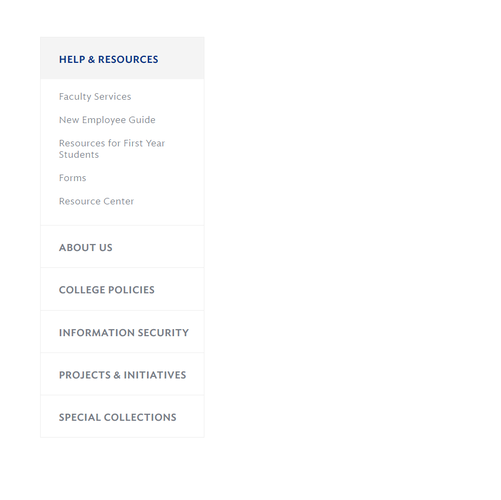
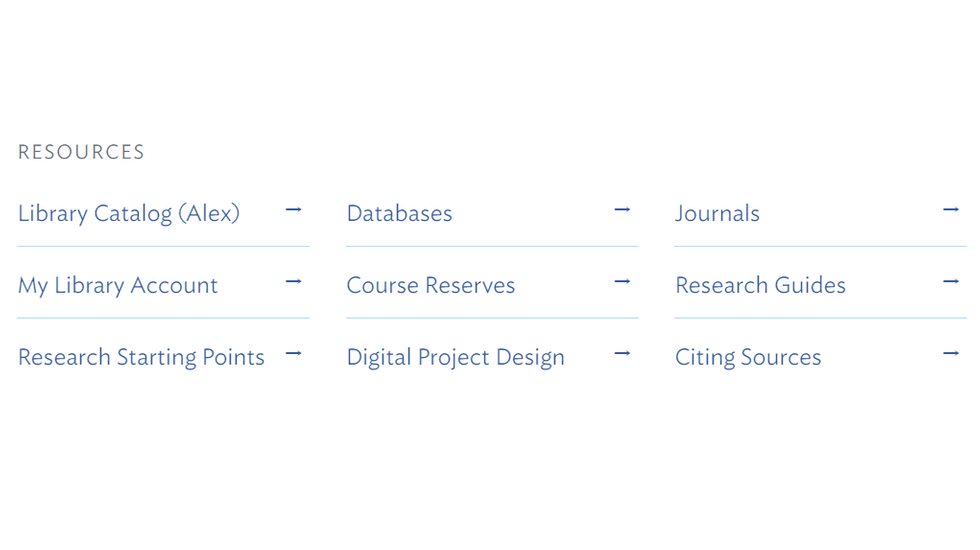
To add the Navigation Module to a page:
-
Click on Add Content to Main Content or Add Content to Navigation button at the bottom of the page and select the Navigation module.
-
Mouse over the module and click on Edit.
-
Click on Link Text and enter your title. You can add a URL either by choosing a page or entering a specific URL. (NOTE: If you are linking to a website outside of hamilton.edu, we suggest checking new window.)
-
Click Save.
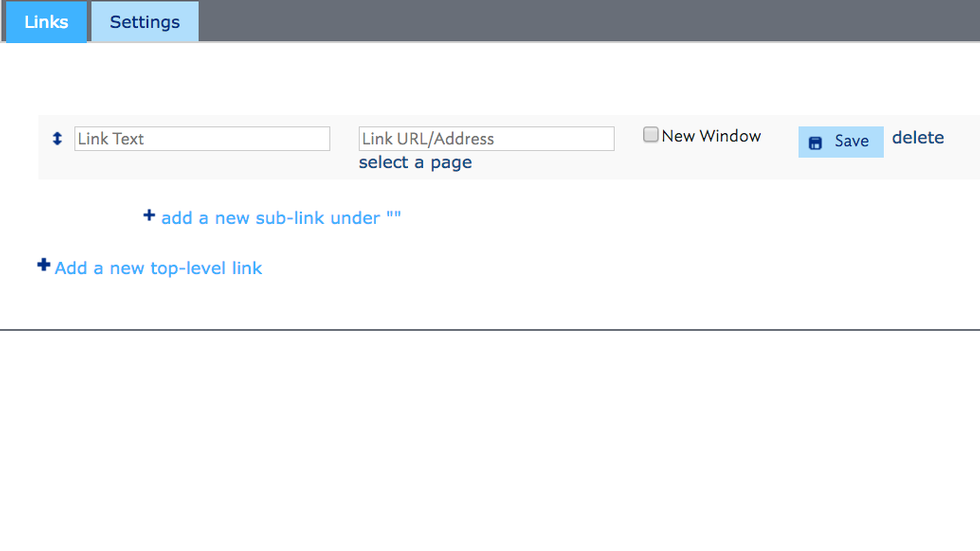
-
If your navigation has more than one section, click Add a new top-level link and follow the same directions as for the previous section.
-
To change the navigation layout, click on Settings next to Links and select your desired layout.
-
Click Save.
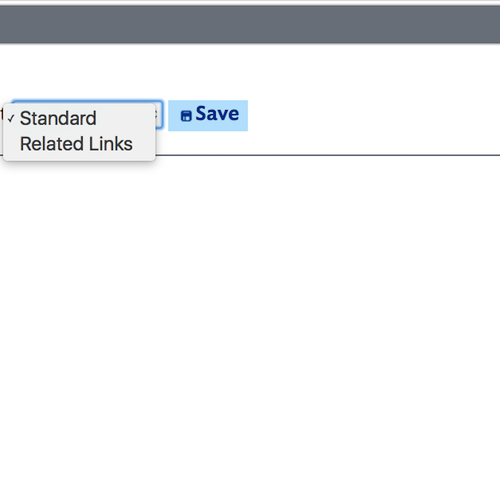
More information